Table of Contents
Introduction
In the vast digital landscape of the internet, where competition for visibility is fierce, knowing where your website stands in Google’s search results is crucial. Monitoring your website’s ranking helps you understand its performance and allows you to make informed decisions to improve its visibility. In this blog post, we’ll explore how to check the ranking of a website in Google using the Nightwatch Chrome extension, providing a step-by-step guide of How to Check the Ranking of a Website in Google for your convenience.
Why Monitor Your Website’s Ranking?
Before diving into the how-to, let’s briefly discuss why monitoring your website’s ranking is essential:
- Insight into Performance: Checking your website’s ranking provides insights into its performance in search engine results pages (SERPs). It helps you gauge the effectiveness of your SEO efforts and identify areas for improvement.
- Competitive Analysis: Knowing where your website ranks compared to competitors allows you to benchmark your performance and strategize accordingly. Understanding competitor rankings can uncover opportunities and inform your SEO strategy.
- Track Progress: Regularly monitoring your website’s ranking allows you to track progress over time. By tracking changes in ranking positions, you can assess the impact of optimizations and adjust your strategy as needed.
How to Check the Ranking of a Website in Google- Step-by-Step Guide
- Install the Nightwatch Chrome Extension: Start by installing the Nightwatch Chrome extension from the Chrome Web Store. Simply search for “Nightwatch Chrome Extension” and click on “Add to Chrome” to install it. Once installed, you’ll see the Nightwatch icon added to your browser’s toolbar.
- Select Your Blog and Keywords: Navigate to your website and select the blog post you want to check the ranking for. Copy the URL of the blog post and the keyword(s) you want to track.
- Access the Nightwatch Extension: Click on the Nightwatch icon in your browser’s toolbar to open the extension.
- Paste URL and Keywords: In the Nightwatch extension, paste the URL of your blog post and enter the keyword(s) you want to track.
- Select Country: Choose the country where you want to check the ranking. This allows you to view rankings specific to your target audience.
- Submit and View Results: After entering the necessary information, click on the “Submit” button. Nightwatch will then process the request and display the ranking positions of your website for the specified keyword(s) in Google search results for the selected country.
- Analyze and Act: Analyze the ranking data provided by Nightwatch to identify trends and opportunities. Use this information to refine your SEO strategy and improve your website’s visibility.
Also read:
Honor Pad 9 Launch Date: New Tablet with 8300mAh Battery Unveiled, Price Revealed
Conclusion
Monitoring your website’s ranking in Google is an essential aspect of SEO management. By using tools like the Nightwatch Chrome extension and following this step-by-step guide of How to Check the Ranking of a Website in Google, you can easily track your website’s performance in search results and make data-driven decisions to enhance its visibility. Regularly checking rankings, analyzing data, and optimizing your SEO strategy accordingly will help you stay ahead in the competitive online landscape. So, start monitoring your website’s ranking today and watch your online presence soar.
Affiliate Disclaimer
Please note that some of the links in this guide may be affiliate links. This means that if you click on the link and make a purchase, I may earn a commission at no additional cost to you. I only recommend products or services that I use and trust, and your support through these links helps to keep this website running. Thank you for your support!



Nice blog here! Also your site loads up fast! What host are you using? Can I get your affiliate link to your host? I wish my web site loaded up as quickly as yours lol
https://hostinger.in?REFERRALCODE=1SANDIP43